Square Card Reader for iPhone: Is It Compatible?
Updated: 5 Jul 2025
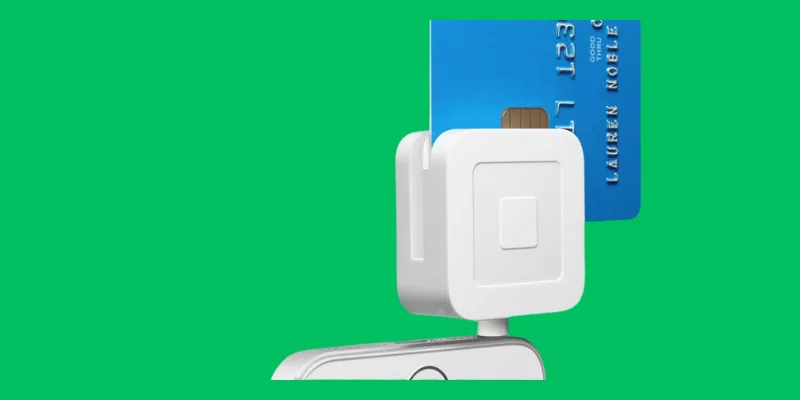
Using your iPhone to accept payments is convenient, fast, and perfect for small businesses. One popular tool for this is the Square Card Reader for iPhone. It’s a small, easy-to-use device that connects to your phone and allows you to take card payments from customers almost anywhere.
Many iPhone users want to know: Is the Square Card Reader for iPhone compatible with all iPhone models? This guide explains everything you need to know, from compatibility to setup, tips, and even common problems.
What is a Square Card Reader?
The Square Card Reader for iPhone is part of Square’s mobile payment system. It allows you to accept payments from credit and debit cards using just your iPhone.
There are different types of Square readers, and each works slightly differently:
Before we break down the types, remember that the Square credit card reader for iPhone is built to be mobile-friendly.
- Mag stripe reader: Swipes traditional magnetic stripe cards and plugs into the headphone jack or via adapter.
- Chip reader: Reads chip-enabled cards and connects via Bluetooth.
- Contactless reader: Accepts tap payments (NFC), like Apple Pay or contactless credit cards.
These readers work with the Square Point of Sale app, turning your phone into a powerful payment tool. Whether you’re running a pop-up shop or just selling at local markets, it’s a simple way to get paid. The Square card reader for iPhone 15 and other new models is typically Bluetooth-based for best compatibility.
Is the Square Card Reader Compatible with iPhone?
The Square Card Reader for iPhone works with a wide range of Apple devices. However, how it connects depends on your iPhone’s hardware and iOS version.
a. iPhone Compatibility by Model
Not all iPhones have the same ports or features, so compatibility depends on your model. The Square Card Reader for iPhone is designed to work with a wide range of Apple devices.
- Older iPhones with headphone jacks: These models work directly with the mag stripe reader.
- iPhones with Lightning ports: You’ll need a Lightning-to-headphone jack adapter for the magstripe reader. Chip and contactless readers work fine via Bluetooth.
- iPhones with no ports (like future or rumoured models): Wireless Square readers are your best option.
The Square card reader for iPhone 15 Pro Max and newer models are fully supported through wireless and Bluetooth readers.
b. Supported iOS Versions
The Square app requires a certain iOS version to function correctly. To use the Square Card Reader for iPhone, your phone must be running iOS 14.0 or higher.
To check your iPhone’s iOS version:
- Go to Settings > General > About
- Look for the “Software Version”
If your version is too old, update it through Settings > General > Software Update.
Keeping your iPhone updated helps avoid compatibility issues with the Square credit card reader for iPhone.
c. App Requirements
The Square Point of Sale app is required to use the card reader. It connects your hardware with your Square account and handles all transactions.
- Download it from the App Store.
- Install and open it.
- Log in with your Square account or sign up for free.
Once logged in, you can begin setting up products and accepting payments. The app is essential for the Square card reader for iPhone 15 and other versions.
How to Set Up and Use a Square Card Reader on iPhone
The setup process is simple and doesn’t take much time. You’ll need your reader, an internet connection, and your iPhone.
a. Setting Up the Hardware
Getting the hardware ready for the Square Card Reader for iPhone takes just a few steps. Choose the reader that fits your iPhone model.
- Plug in the magstripe reader if your iPhone has a headphone jack or use an adapter for Lightning ports.
- For chip or contactless readers, turn on Bluetooth on your iPhone and pair the reader by following on-screen instructions in the Square app.
Make sure the reader is fully charged before use. This is especially true for wireless readers compatible with the Square card reader for iPhone 15 Pro Max.
b. Setting Up the App
The app setup is just as simple and takes only a few minutes. Once you’ve installed the app:
- Log in to your Square account.
- Add items or services to your catalog (with prices and descriptions).
- Run a test transaction using a card to confirm the setup is working properly.
Make sure Bluetooth and location services are enabled to avoid connection issues.
Tips for Using Square Card Reader Smoothly on iPhone
To avoid issues during sales, it helps to keep both your iPhone and card reader in good condition. Smooth performance often depends on small habits.
These practical tips will help you avoid interruptions during transactions:
- Keep your iPhone and Square reader fully charged before any selling activity.
- Make sure you have a stable internet connection — Wi-Fi or mobile data.
- Turn on Bluetooth and location access for seamless hardware pairing.
- Regularly update your iOS and the Square app for the best performance.
The Square card reader for iPhone 15 models may need permission settings adjusted under iOS settings, so double-check these before setup.
Common Issues and Troubleshooting Tips
Even though the Square Card Reader for iPhone is reliable, users occasionally run into problems. Most of these are easy to fix.
If your reader isn’t working, try these common fixes:
- The reader is not connecting or being detected
- Bluetooth pairing issues between the reader and your iPhone
- Conflicts due to outdated iOS or app versions
Quick tips to fix common issues:
- Restart your iPhone and try connecting again
- Unpair and re-pair the Square reader
- Go to Settings and check app permissions (like Bluetooth and location)
These steps work for all models, including newer ones like the Square card reader for iPhone 15.
Alternatives and Accessories
If you’re using an older Square reader or want more flexibility, a few accessories and alternatives can help.
For iPhones with Lightning ports and no headphone jacks, these can improve compatibility:
- Use a Lightning-to-headphone jack adapter if your reader plugs into the headphone port, but your iPhone doesn’t have one.
- Upgrade to the contactless Square reader for more compatibility and easier setup.
- Explore other mobile card readers compatible with iPhone, such as PayPal Zettle or SumUp.
Many users of the Square card reader for iPhone 15 Pro Max prefer wireless options for smoother performance.
Conclusion
The Square Card Reader for iPhone works well across most iPhones as long as you meet the basic setup needs. Whether you’re swiping, dipping, or tapping cards, Square makes payments simple. Just make sure your iOS is up-to-date, your reader is charged, and your app is installed properly.
From the Square card reader for iPhone 15 to older iPhones with headphone jacks, there’s a compatible solution. This tool is a smart option for sellers on the go, and it keeps your payments fast and secure.
There are a few common reasons:
- Bluetooth is off – Make sure Bluetooth is turned on in your iPhone settings.
- The reader isn’t charged – Try charging your Square Reader for at least 20 minutes.
- Outdated app – Update the Square app from the App Store.
- Not paired yet – Go to your iPhone’s Bluetooth settings and pair the reader again.
🔧 Tip: Restart both your iPhone and the reader, then try connecting again.
Yes, you can!
You don’t need any extra device to start. Here’s what you need:
- The Square Point of Sale app (free on the App Store)
- A Square account
- A Square Card Reader (optional but useful)
🛍️ Real-Life Example: If you’re selling handmade crafts at a market, you can take card payments right from your iPhone using the app and a reader.
Yes, it does.
There are different types of Square Readers:
- Contactless + Chip Reader (connects with Bluetooth)
- Magstripe Reader (plugs into the headphone jack or uses a Lightning adapter)
📱 Tip: Make sure your reader matches your iPhone model. Newer iPhones need Bluetooth or a Lightning adapter because they don’t have a headphone jack.
Most modern iPhones work with Square, including:
- iPhone SE (2nd Gen and later)
- iPhone 8 and newer
- iPhone models with iOS 14 or higher
⚠️ Important: Always keep your iPhone and the Square app updated to avoid issues.






