How to Buy More Storage on iPhone – Full Guide
Updated: 5 Jul 2025
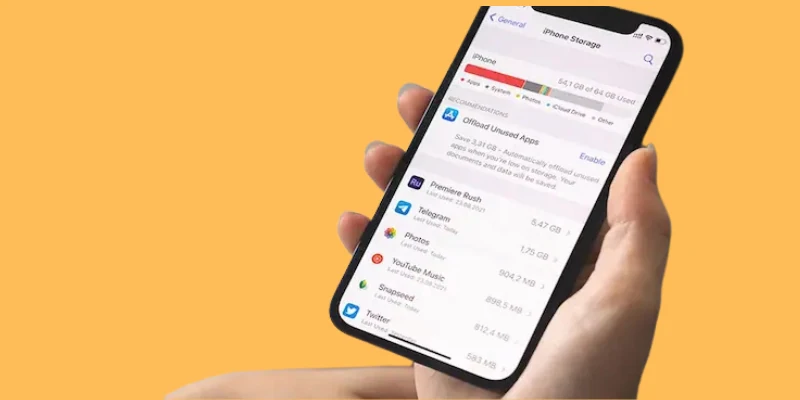
Every iPhone comes with fixed internal storage that can’t be physically expanded after purchase. If you’re wondering how to buy more storage on iPhone, your only official option is upgrading iCloud storage through Apple. This guide explains exactly how to purchase additional space and alternative solutions when your device runs full.
1. Why iPhone Storage Fills Up
Your iPhone storage gets full because everything saves directly to the device. Photos and 4K videos eat space fastest, followed by growing apps and system files.
- Photos/videos consume most space
- Apps expand with updates
- iOS requires reserved storage
For users needing how to buy more storage on iPhone, this guide explains real solutions beyond iCloud:
- Freeing up existing space
- Using external storage devices
- Upgrading to higher-capacity iPhones
2. Understand iPhone Storage vs. iCloud Storage
Many users searching for how to buy more storage on iPhone, not iCloud first need to understand this critical difference. The confusion between device storage and cloud storage leads to common mistakes.
2.1 What is iPhone Storage?
This is your device’s actual physical capacity – what matters when you want more storage on iPhone without iCloud:
- Fixed at purchase (can’t add more later)
- Stores everything locally (apps, photos, iOS)
- Shows as “iPhone Storage” in Settings
2.2 What is iCloud Storage?
Apple’s cloud service is separate from your device storage:
- Used for backups/syncing
- Doesn’t increase iPhone’s physical space
- Requires monthly payments to expand
2.3 Why People Get Confused
The mix-up happens because:
- Both are called “storage”
- iCloud prompts appear during iPhone storage warnings
- Apple’s marketing emphasizes iCloud over physical solutions
3. How to Check Your iPhone’s Storage in 30 Seconds
Before deciding if you need to upgrade iPhone storage space, this quick check shows exactly what’s using your capacity. Many users don’t realize photos or apps are the real culprits.
3.1 Step-by-Step: Settings > General > iPhone Storage
Finding your storage details is simple. This is the first step when learning how to buy more storage on iPhone effectively:
- Open Settings → General
- Select iPhone Storage
- Wait for the colourful graph to load
3.2 Understanding the Colourful Storage Graph
The graph visually explains your iPhone storage full how to increase situation:
- Red: Photos/videos (often 50 %+ of space)
- Yellow: Apps (check for unused ones)
- Grey: System files (normal, but shouldn’t exceed 10 GB)
3.3 What Does System Data Mean?
This category confuses many trying to expand iPhone storage capacity. It includes:
- iOS system files
- App caches (temporary data)
- Downloaded updates
4. Can You Buy More iPhone Storage?
For users wanting to know how to buy more storage on iPhone, not iCloud, the answer is complicated. iPhones have strict hardware limitations that differ from cloud-based solutions.
4.1 Why iPhones Don’t Support Expandable Storage
Understanding why you can’t physically upgrade iPhone storage space is crucial:
- No SD slots: Unlike Android, iPhones lack card readers
- Sealed design: Storage chips are permanently soldered
- Cloud focus: Apple prioritizes iCloud over hardware upgrades
4.2 The Truth About “iPhone Storage Upgrade” Scams
Services claiming to buy more storage for iPhone physically are always fraudulent:
- Require jailbreaking: Voids warranty permanently
- Data risks: May corrupt your iOS system
- False promises: No actual hardware modification occurs
5. 5 Easy Ways to Free Up iPhone Storage
Before exploring how to buy more storage on iPhone, try these effective methods. They can recover significant space without costly upgrades or risky solutions.
5.1 Delete Unused Apps
Your iPhone automatically identifies apps you rarely use, making this the simplest starting point:
- Open Settings > General > iPhone Storage
- Review apps sorted by storage usage
- Tap apps you haven’t used in months
- Select Delete App to remove completely
- Reinstall later if needed (your data remains)
5.2 Clear Cache (Safari, Instagram, etc.)
Hidden cache files accumulate silently over time:
- Safari: Settings > Safari > Clear History and Website Data
- Social Media: Each app has its own cache cleaner in Settings
5.3 Offload Photos/Videos to Cloud
For those needing to expand iPhone storage capacity, cloud services offer smart solutions:
- Enable iCloud Photos (Settings > [Your Name] > iCloud > Photos)
- Install Google Photos for free compressed backups
- Consider Lightning-compatible flash drives for physical copies
5.4 Remove Duplicates & Attachments
These hidden space-wasters often go unnoticed:
- Open Messages, tap a conversation, then Info to view attachments
- Check Mail app’s downloaded files
- Use Files app to empty “Recently Deleted”
- Try duplicate-finder apps for photos
5.5 Turn On Optimize iPhone Storage
This automatic feature intelligently manages your photo library:
- Keeps smaller, optimised versions on your device
- Stores full-resolution originals in iCloud
- Saves up to 75% of photo storage space
6. How to Buy More iCloud Storage
When exploring how to buy more storage on iPhone, iCloud is Apple’s official cloud solution. It’s important to understand how it differs from your iPhone’s physical storage.
6.1 iCloud vs. iPhone Storage: What’s the Difference?
These two storage types serve completely different purposes:
- iPhone Storage: Physical space on your device (fixed at purchase)
- iCloud Storage: Online backup that syncs across Apple devices
- Key point: iCloud doesn’t increase your iPhone’s physical capacity
6.2 iCloud Storage Plans and Prices
Apple offers three main plans to purchase additional iPhone storage:
- 50 GB: $0.99/month (good for basic backups)
- 200 GB: $2.99/month (ideal for families)
- 2 TB: $9.99/month (best for heavy users)
6.3 How to Upgrade
To expand iPhone storage capacity via iCloud:
- Open Settings > tap your name
- Select iCloud > Manage Storage
- Choose Change Storage Plan
- Pick your preferred option
Important Notes:
- iCloud doesn’t delete originals from your iPhone automatically
- You still need to manually manage device storage
- Consider this only for backups, not device expansion
Conclusion:
If you’re exploring how to buy more storage on iPhone, remember that physical upgrades aren’t possible, but you can upgrade iPhone storage space effectively. This guide showed you how to expand iPhone storage capacity through legitimate methods like external drives and careful file management, not risky “iPhone storage upgrade” scams. For those wanting how to buy more storage on iPhone, not iCloud, focus on Lightning-compatible devices or higher-capacity iPhone models. Always check iPhone storage options and prices before deciding, and remember: understanding the difference between iPhone storage and iCloud storage prevents costly mistakes. With these strategies, you’ll maximise your existing space or transition seamlessly to a better-equipped device.
Where the money goes:
- iCloud: Billed to your Apple ID (update card in Settings > [Your Name] > Payment & Shipping).
- Other apps (Google Drive, Dropbox): Subscriptions inside their apps.
Emergency cleanup steps:
- Go to Settings > General > iPhone Storage.
- Check Recommendations (like Offload Unused Apps).
- Delete old messages (Settings > Messages > Keep Messages > change to 1 Year).
- Empty Recently Deleted in Photos.
Problem: iCloud is full, and backups fail.
Solution: Buy more storage. Here’s how:
- Open Settings > tap your name > iCloud > Manage Storage.
- Tap Buy More Storage and pick a plan.
- Confirm with your Apple ID password.
Cost: Starts at $0.99/month for 50GB.
Problem: iPhone is full, but you don’t want to pay for iCloud.
Try these free fixes:
- Delete apps: Press & hold an app > Delete App.
- Offload apps: Keeps data, but removes the app (Settings > App Store > turn on to Offload Unused Apps).
- Backup photos/videos to a computer or Google Photos, then delete them.
Need more space? Here are your paid options:
- iCloud+ Plans:
- 50 GB: $0.99/month (good for photos).
- 200 GB: $2.99/month (for families).
- 2 TB: $9.99/month (heavy users).
- Physical Storage: iPhones can’t be upgraded after purchase.
Short answer: No.
Why? iPhones have fixed storage chips.
Workarounds:
- Use iCloud (cheapest).
- Buy a lightning flash drive (like Sandisk iXpand).
- Stream music/videos (Spotify/Netflix) instead of downloading.






