DND not working on iPhone? Here’s What to Do?
Updated: 5 Jul 2025
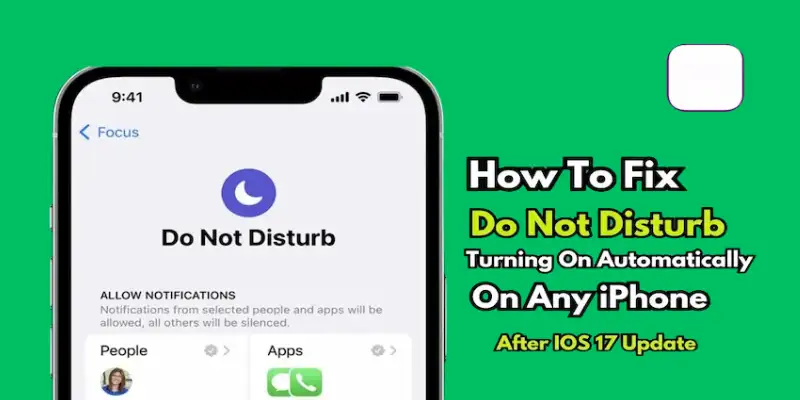
Do Not Disturb (DND) helps silence calls and alerts when you need quiet time. But when DND doesn’t work, it can be frustrating. This guide explains why DND not working on iPhone and how you can fix it step by step.
1. What is DND on iPhone?
DND stands for Do Not Disturb. It’s a built-in iPhone feature that mutes notifications when you need silence. People use it during meetings, sleep, or work hours.
Many users confuse DND with other Focus-related settings. That’s why it’s important to know what each mode does. DND is just one part of a bigger Focus system in iOS.
If you don’t understand how DND works, you might set the wrong mode by accident. That could lead to calls or alerts getting through even when you don’t want them.
How do these settings differ?
- Do Not Disturb: Mutes all alerts unless exceptions are added.
- Focus Mode: Profiles like Sleep or Work that allow some notifications.
- Sleep Mode: Part of Focus, focused on bedtime settings.
How to locate DND:
- Under Settings > Focus > Do Not Disturb
- Or by tapping the moon icon in Control Centre
Still wondering why DND not working on iPhone? Let’s look deeper.
2. Why DND Not Working on iPhone Can Be a Problem
DND is meant to give you peace during quiet hours, meetings, or rest. But if it fails, the result is constant interruption when you expect silence.
Some people turn on DND, thinking it will block everything. But due to exceptions or Focus settings, that’s not always the case. The confusion comes from not knowing how these settings interact.
Missed expectations can lead to frustration. Your phone might still buzz during a meeting or ring at night, even with DND enabled.
What usually goes wrong:
- Thinking DND is active, but still getting alerts
- Accidentally using another Focus profile instead of DND
- Exceptions letting certain notifications through
These issues make many users ask: Why is DND not working on iPhone even when it’s turned on?
3. How to Get Started with Fixing DND on iPhone
If your DND isn’t working, don’t worry. The first step is to double-check if it’s turned on. Sometimes, users think it’s active, but it’s not.
You can manually enable or disable DND from two places. If you’ve set up a schedule or automation, check those too.
Also, remember that the system allows some calls or alerts by default. You may have added exceptions unknowingly. Let’s walk through where to look.
Here’s what to do:
- Open Control Centre, tap the moon icon
- Or go to Settings > Focus > Do Not Disturb and enable it
You might ask: How do I turn off DND on iPhone? Or How do you turn off DND on iPhone? The steps are the same—use Control Centre or the Focus settings menu.
Also, review these settings:
- Scheduled DND: Check for automatic start/stop times
- Focus automations: Some profiles may override DND
Taking time to understand these settings helps fix DND not working on iPhone quickly.
4. Common Mistakes to Avoid
Some users keep asking why their DND fails, even though the feature itself works fine. That usually happens because of avoidable mistakes in the settings.
If you’ve ever installed a new app or changed your Focus settings, it might interfere with DND. Even an outdated iOS version can cause bugs that block features like DND.
Focus profiles can overlap or override DND. You might have also added exceptions and forgotten about them.
Take note of these common mistakes:
- Outdated software may cause glitches
- Focus mode exceptions can be confusing
- Overlapping Focus modes may disable each other
The most frequent mistakes:
- Skipping iOS updates or not restarting your device
- Not adjusting iPhone DND exceptions properly
- Letting multiple Focus profiles run at the same time
Fixing these issues often restores normal behaviour and solves DND not working on iPhone problems.
5. Tips for Success with DND Settings
After you’ve checked for mistakes and corrected them, take a few additional steps to ensure your DND settings continue to work properly. These will help you avoid repeat issues.
If you use scheduled DND or Focus modes, ensure they’re not conflicting. Also, setting the correct exceptions can help you control what notifications still come through.
Using Focus Summary helps you monitor active modes in one place. That way, you’ll know exactly what’s running and when.
Try these helpful tips:
- Customize your DND exceptions under Focus settings
- Use Focus Summary to monitor which mode is running
- Double-check date & time settings for scheduled DND
When your iPhone DND exceptions are properly adjusted, you can avoid asking again why DND not working on iPhone keeps happening.
Conclusion
If DND not working on iPhone is still happening, don’t worry, most problems come down to simple settings. Whether it’s a missed Focus schedule, outdated software, or contact exceptions, this guide helps you find and fix them fast.
Take a few minutes to double-check your DND setup, Focus profiles, and app permissions. Once everything’s aligned, your iPhone will stay silent when you need it—and you won’t have to deal with unexpected alerts again.
Short Answer:
You’re probably getting messages because some settings in Do Not Disturb (DND) allow certain notifications.
Here’s why this happens:
- Favourites are allowed: If someone is in your Favourites list, their messages may still come through.
- Repeated calls/messages: If someone tries to message or call you more than once in 3 minutes, the iPhone might let it through.
- Focus settings: iOS now uses Focus Mode, and your DND might be allowing apps or people.
- DND isn’t on for all apps: Some third-party apps might bypass DND.
✅ What to do:
- Go to Settings → Focus → Do Not Disturb.
- Check the Allowed People and Allowed Apps.
- Turn off Repeated Calls if you don’t want anyone breaking through.
Make sure Share Across Devices is set correctly if you use multiple Apple devices.
Short Answer:
Your phone may still ring because Do Not Disturb is allowing certain callers.
Here are possible reasons:
- You allowed calls from Favorites or Contacts.
- You turned on Repeated Calls (this allows the second call to ring).
- Your DND mode might not be fully active.
- You’re using a custom Focus mode that’s not fully blocking calls.
✅ Quick Fix:
- Go to Settings → Focus → Do Not Disturb.
- Tap People under Allowed Notifications → Remove all contacts.
- Go back and check if Repeated Calls is off.
Turn off Share Across Devices if it’s syncing a different setting.
Short Answer:
It’s probably a Focus mode issue, or settings weren’t applied properly.
Here’s what to check:
- DND schedule: Maybe DND is only active during certain hours.
- Focus setup: DND is part of Focus Mode now—it might be misconfigured.
- Allowed contacts/apps: You may have added people or apps to the “allowed” list.
- DND not turned on properly: Make sure the moon icon is visible on your screen.
✅ Steps to fix:
- Open Settings → Focus → Do Not Disturb.
- Check Schedules—turn off if not needed.
- Remove people/apps from the allowed list.
- Try turning DND off and back on again.
Simple Steps:
- Go to Settings → Focus.
- Tap, Do Not Disturb.
- Scroll down and tap Delete Focus.
- Now tap the + icon at the top-right.
- Select Do Not Disturb from the list to create it again with default settings.
✅ This clears all custom settings and gives you a fresh start.






